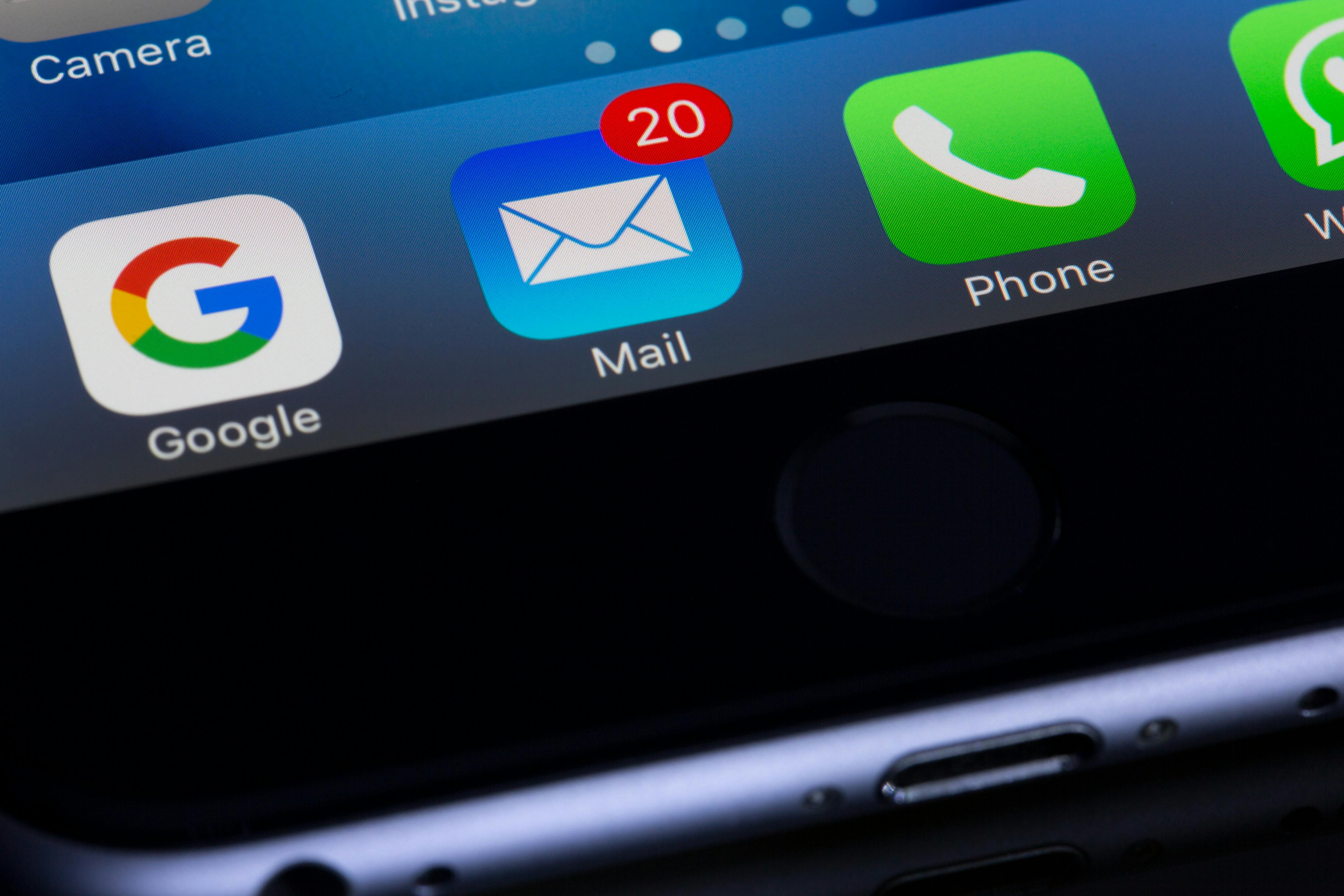Set Up a Business Email
Part 2 of the Digital Foundations series
Set the tone with every message you send.
Your email address is more than just a contact point, it's often the first thing people see when they engage with your business. A clean, consistent email builds trust, looks professional and makes every interaction smoother.
Customers judge you by the details. If you're using partyking88@hotmail.com, you're making it harder for them to take you seriously.
You don't need to pay for Google Workspace or set up a custom domain, but your email still matters.
In this guide, we'll show you how to choose the right email, set it up properly and make sure it reflects your business in the best light - even if you're not ready for a custom domain just yet.
What a professional email looks like
Even if you're using a free provider like Gmail, your email should be:
- Clear — use your name or business name
- Consistent — match what's on your website and social media
- Easy to remember — avoid numbers, nicknames or irrelevant words
✅ Good examples:
info.yourbusiness@outlook.comjane.smith@gmail.comhello.yourbrandname@hotmail.com
❌ Avoid:
crazy_dancer_2005@hotmail.comshopbiz2022info.customerrep@gmail.com- Anything with slang, typos or mixed capitalisation
Set it up the right way
-
Choose one email provider
It can be Gmail, Proton or Outlook - make sure it's clean and reflects your brand. -
Update all your accounts to use it
That includes Google Business, social media, Stripe, Mailchimp - everything. -
Forward old emails to this one (if applicable)
So you don't miss anything sent to outdated addresses.
Clean the clutter
Once you've chosen your primary email, take a few minutes to clean out the noise.
A messy inbox full of spam, sales emails and old threads makes it harder to spot real customer messages and easier to miss something important.
Here's what to do:
-
Unsubscribe from newsletters you never read
Use Gmail's built-in unsubscribe links or manually unsubscribe from each newsletter or email list. -
Mark and delete obvious junk
Don't let your inbox be a graveyard of order confirmations, webinar invites and SaaS upsells. -
Archive old threads
If you're not actively using it - archive it. You can always search for it later. -
Turn off email notifications you don't need
If you're getting an email every time someone likes a post, it's time to review your settings. -
Remove any personal emails from your business mailbox
If you have used your business email for personal use, send everything to your personal email address and delete it from the business account.
Why this matters
You want to treat your business email like a clean front desk, not a junk drawer. The less noise you have, the faster you'll respond, the more professional you'll come across and the less overwhelmed you'll feel checking it.
Recap
Let's make sure you've nailed the basics:
✅ Have you:
- Chosen a clean, professional email address?
- Updated all your accounts (social, tools, Google, etc.) to use it?
- Forwarded mail from old or secondary inboxes?
- Cleared out junk, unsubscribed from noise, and archived old threads?
- Separated personal and business email accounts?
If yes, you're ready for the next step.
What's next?
You can always move to a custom domain email (like info@yourbusiness.com) later. But for now, focus on keeping your point of contact clean and consistent across every platform.
👉 Next guide: Create Consistent Branding