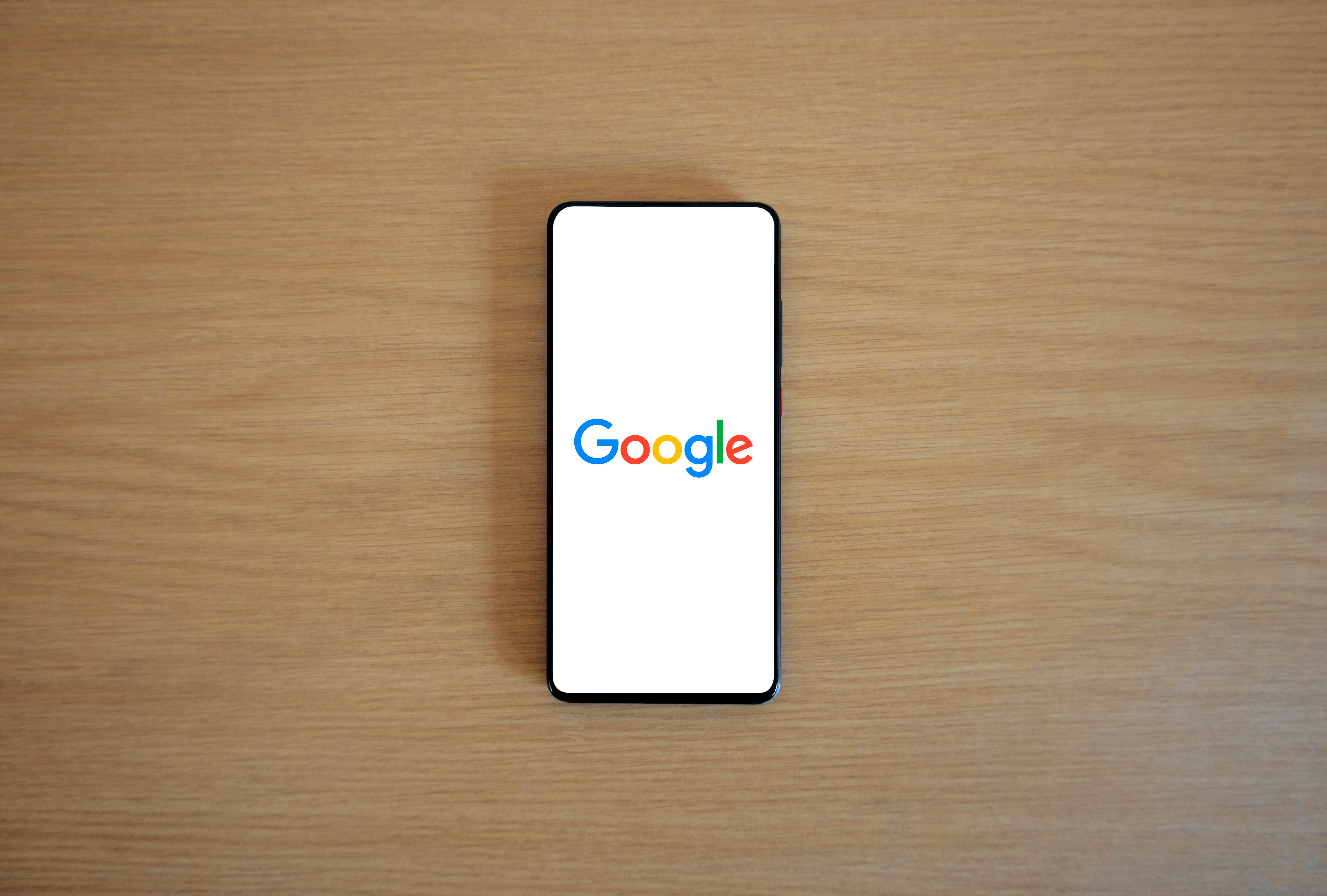Create a Google Business account
Part 5 of the Digital Foundations series
Look real when people Google you.
When someone searches your name or service, your Google Business Profile is what shows up. It's the panel on the right-hand side. The one with your name, phone, reviews, hours and directions.
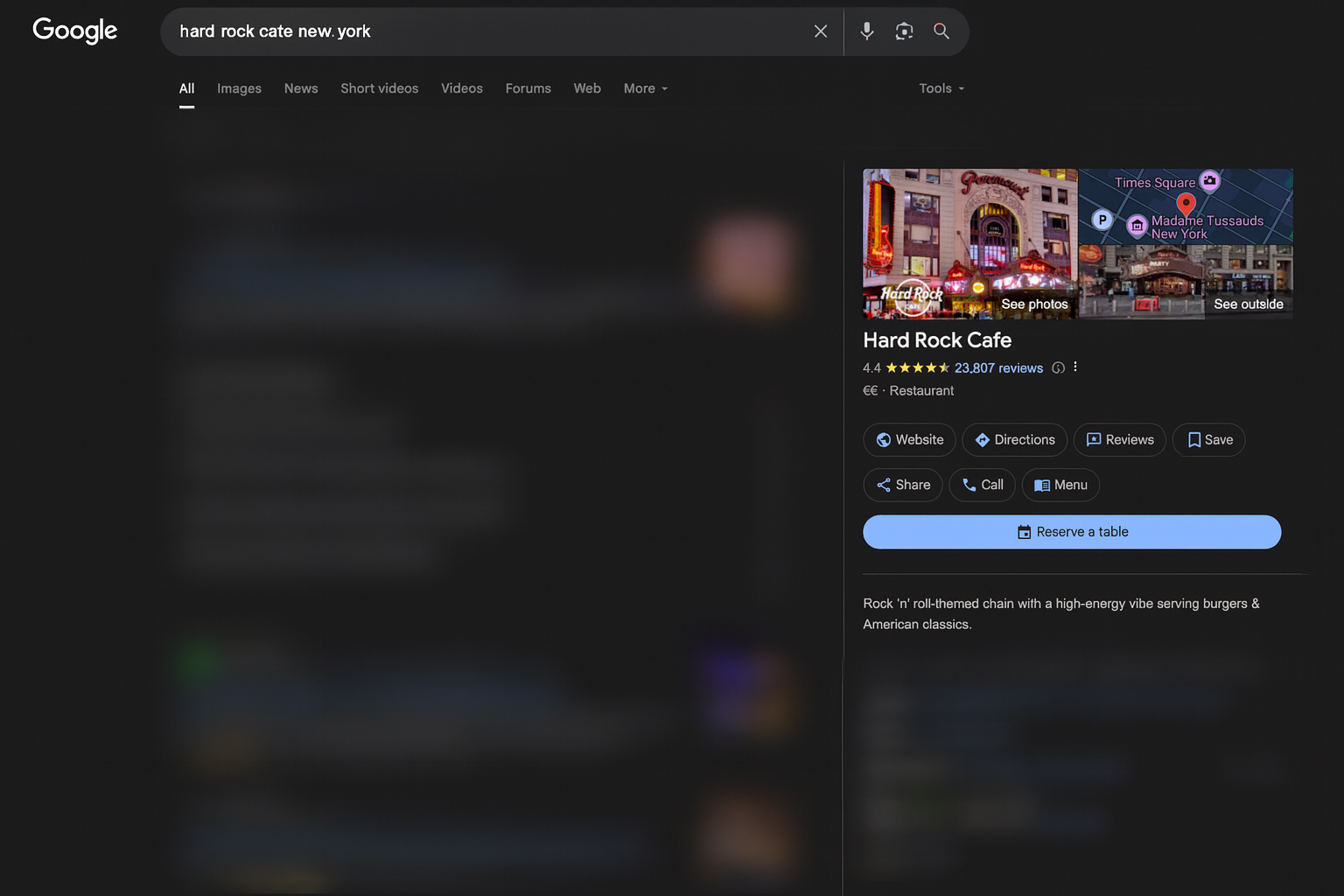
If you're not showing up there, you're losing business.
This guide shows you how to create a free Google Business Profile and make it look sharp.
Why this matters
A proper Google listing means you:
- Show up on Google Search and Maps
- Can receive calls, messages and reviews
- Appear in “near me” searches
- Look legitimate and established
It's one of the most powerful (and free) digital assets you can set up.
Create your account
- Ensure you have created a Google Account with your business email address before beginning the process.
- Go to business.google.com
- Click "Manage now" and sign in with your Google account.
Google has laid out a set of steps in a support page here
Enter your business details
Fill in your:
- Business name
- Category (e.g. "Electrician", "Yoga Studio", "Copywriter")
- Phone number
- Website URL (if you have one, leave empty for now if you don't)
- Business address or service area
✅ Tip: If you work from home or travel to clients, you can hide your address and list a service area instead. This is often better for service based roles (plumbers, cleaners) because you can fine-tune the areas you operate in.
Add business hours
Be honest and consistent here. If you say you're open 24/7 but don't answer the phone, it hurts trust.
Verify your business
Google will usually send a postcard to your address with a code. This takes 3–7 days.
Yes, it's old-school, but you need to complete this step for your profile to go live.
Other verification options (like phone/email) are sometimes offered depending on your category.
Add photos and branding
Once verified, you can:
- Upload a logo and cover image
- Add photos of your location, work or products
- Set your colour theme and business description
✅ Tip: Use the same logo and tone you used in your branding setup.
✅ Bonus Tip: If you are a physical business (shop etc.) then add a photo of the front of your business.
Keep it updated
Check your listing regularly:
- Update holiday hours
- Respond to reviews (especially negative ones)
- Add new photos now and then
- Post short updates or offers
Recap
Your Google Business Profile is the digital front door to your business.
Set it up right, and it builds trust before anyone clicks your website or calls your number.
✅ You've now:
- Created your Google Business account
- Verified your listing
- Added hours, branding and photos
It's one of the most valuable free tools for visibility and now it's working for you.
What's Next
👉 Next up: Creating a social media account